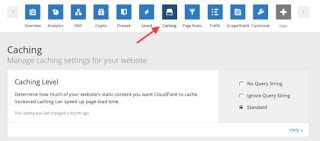
Clear Cloudflare Cache – In 6 Easy Steps
[kkstarratings]
Here is Solution for you all to clear cloudfare cache account in 6 Simple steps. Follow the steps below to clear or purge the cache.
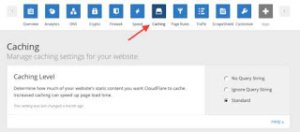
Steps to Clear Cloudflare Cache :
Step 1: Visit Cloudflare dashboard
Step 2: Click on “CloudFlare settings” in front of your website profile in Cloudflare dashboard.
Step 3: Log in to Cloudflare and select the site where resources need to be purged.
Step 4: Click the Caching app.
Step 5: Under the Purge Cache panel, click Custom Purge.
Step 6: scroll down and click on “Purge Cache” button.
That’s it, you’ve removed cached version of your website objects in Cloudflare! now you can see the changes you’ve done to the static elements.
Keep Visiting and sharing !

Siddhesh Lad is a passionate blogger by heart. Founder of Freelancer Siddhesh Lad helping Business, Companies, Individuals Grow by providing various Digital Freelance Services worldwide. Also helping IT fresher find jobs by Job Portal.
“Work Hard for Long You Will Succeed But Stop Working Hard If You Don’t Achieve Success Because It’s Time to Change The Path”.

