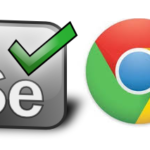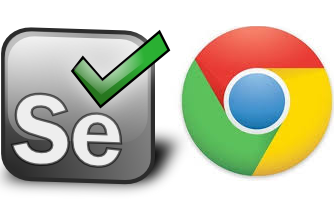
Download Chrome Driver 118 Version for Selenium
Chrome Driver 118 version is a crucial component when working with Selenium for browser automation. The choice of downloading the Chrome Driver version plays a significant role in ensuring compatibility with your Chrome browser. In this guide, we will explore how to download and use ChromeDriver version 118 for Selenium, a widely used web testing tool.

Article Contents
Why Chrome Driver Version Matters
ChromeDriver is the bridge between your Selenium test scripts and the Google Chrome browser. Using an incompatible version can lead to unexpected issues, such as not being able to communicate with the browser or experiencing instability in your test automation.
What is Chrome Driver?
Chrome Driver is a separate executable that Selenium WebDriver uses to control Chrome. It allows your tests to interact with the browser in an automated way, enabling developers to perform actions like clicking buttons, entering text, and validating outputs on a web page.
Why Use Chrome Driver 118?
Using the correct version of Chrome Driver is essential for compatibility with your installed version of Chrome. Chrome Driver 118 is designed to work with Chrome version 118. If you use mismatched versions, you may encounter errors or unexpected behavior in your automation scripts.
How to Check Your Chrome Version
Before downloading Chrome Driver 118, it’s important to know which version of Chrome you have installed. Follow these steps to check:
- Open Chrome.
- Click on the three vertical dots in the upper right corner.
- Go to Help > About Google Chrome.
- Your current version of Chrome will be displayed here.
You will see the Chrome browser version displayed on the About page.
Downloading Chrome Driver 118
Now that you know your Chrome version, follow these steps to download Chrome Driver 118:
- Visit the Official Chrome Driver Download Page:
- Go to the Chrome Driver download page.
- Locate Chrome Driver 118:
- On the download page, look for the section that lists the available versions.
- Find the link for Chrome Driver 118. Ensure it matches the version of Chrome you are using.
- Choose Your Operating System:
- Chrome Driver is available for various operating systems, including Windows, Mac, and Linux.
- Click on the appropriate link for your operating system to start the download.
- Extract the Downloaded File:
- Once the download is complete, locate the downloaded ZIP file.
- Extract the contents to a location on your computer where you can easily find it.
- Add Chrome Driver to Your System Path (Optional):
- Adding Chrome Driver to your system path allows you to run it from any command line or terminal window without specifying the full path to the executable.
- Instructions vary by operating system, but generally involve modifying the environment variables.
Download for Windows – https://github.com/GoogleChromeLabs/chrome-for-testing#check-a-specific-chrome-version-for-cft-binary-availability
Download for MAC – https://edgedl.me.gvt1.com/edgedl/chrome/chrome-for-testing/118.0.5962.0/mac-x64/chromedriver-mac-x64.zip
Integrating ChromeDriver with Selenium
Once you have downloaded ChromeDriver 118, you need to integrate it with your Selenium project. Here’s how you can do it:
1. Place the downloaded ChromeDriver executable file in a directory accessible from your test script.
2. In your Selenium script, set the path to the ChromeDriver executable using the `webdriver.Chrome()` method. For example:
# python
from selenium import webdriver
# Specify the path to ChromeDriver
driver = webdriver.Chrome(executable_path='/path/to/chromedriver')
Sample Code to Get You Started
To illustrate how to use ChromeDriver 118 with Selenium, here’s a simple example of opening a website using Python:
python
from selenium import webdriver
# Specify the path to ChromeDriver
driver = webdriver.Chrome(executable_path='/path/to/chromedriver')
# Open a website
driver.get('https://example.com')
# Close the browser
driver.quit()
Common Issues and Troubleshooting
Even with the right version, you may encounter some issues. Here are a few common problems and their solutions:
- Session Not Created Exception: Ensure that the Chrome version and Chrome Driver version match.
- Web Driver Exception: Check if Chrome Driver is in your system PATH or specify the path explicitly in your script.
- Chromedriver Not Executable: Ensure the downloaded file has the correct permissions. On Unix-based systems, you may need to run
chmod +x chromedriver.
Best Practices for Using Chrome Driver
- Keep Chrome and Chrome Driver Updated: Regularly check for updates to both Chrome and Chrome Driver to ensure compatibility.
- Use Headless Mode for CI/CD: When running tests in a continuous integration environment, consider using headless mode to run Chrome without a graphical user interface.
- Capture Screenshots on Failure: Implement error handling in your scripts to take screenshots when tests fail for easier debugging.
Conclusion
Downloading ChromeDriver 118 for Selenium is a straightforward process, but it’s essential to choose the right version that matches your Chrome browser. Keeping your ChromeDriver up to date and being mindful of potential compatibility issues will ensure that your web automation tests run smoothly and effectively.
By following the steps outlined in this guide, you’ll be well on your way to leveraging ChromeDriver 118 with Selenium for successful web testing and browser automation.