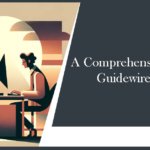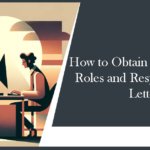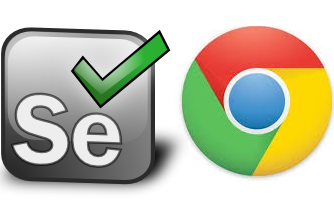
Download Chrome Driver 119 Version for Selenium
Download Chrome Driver 119 which is an crucial component when working with Selenium for browser automation. The choice of downloading the Chrome Driver version plays a significant role in ensuring compatibility with your Chrome browser. In this guide, we will explore how to download and use ChromeDriver version 119 for Selenium, a widely used web testing tool.
Article Contents
Why ChromeDriver Version Matters
When working with Selenium, it is essential to ensure that you have the correct version of ChromeDriver installed. ChromeDriver is a separate executable that Selenium WebDriver uses to control the Chrome browser. It acts as a bridge between Selenium and the Chrome browser, enabling automated testing and web scraping.
Each version of ChromeDriver is specifically designed to work with a particular version of the Chrome browser. Therefore, it is crucial to download the compatible version of ChromeDriver for your Chrome browser. Using an incompatible version can result in unexpected errors and issues.
Check Your Chrome Browser Version
To determine if your Chrome browser version is 119-
- Open Chrome and click on the three-dot menu in the top-right corner.
- Then, go to Help > About Google Chrome.
- The version number will be displayed on the page that opens.
Download ChromeDriver 119 Version
To download ChromeDriver 119, follow these steps:
- Visit the official ChromeDriver download page on the Chromium project’s github.io website: https://googlechromelabs.github.io/chrome-for-testing/
- Scroll down to the “ChromeDriver 119 stable version 119.0.6045.105”
- Download the ChromeDriver version 119 directly from the below link
Download for Windows – https://edgedl.me.gvt1.com/edgedl/chrome/chrome-for-testing/119.0.6045.105/win64/chromedriver-win64.zip
Download for MAC – https://edgedl.me.gvt1.com/edgedl/chrome/chrome-for-testing/119.0.6045.105/mac-x64/chromedriver-mac-x64.zip
Download for Linux –https://edgedl.me.gvt1.com/edgedl/chrome/chrome-for-testing/119.0.6045.105/linux64/chromedriver-linux64.zip
Integrating Chrome Driver 119 with Selenium
To integrate ChromeDriver with Selenium, you need to set the path to the ChromeDriver executable in your Selenium code. This allows Selenium to locate and use the Chrome Driver 119 for automated testing.
Once you have downloaded ChromeDriver 119, you need to integrate it with your Selenium project.
Here’s how you can do it:
1. Place the downloaded ChromeDriver executable file in a directory accessible from your test script.
2. In your Selenium script, set the path to the ChromeDriver executable using the `webdriver.Chrome()` method. For example:
# pythonfrom selenium import webdriver
# Specify the path to ChromeDriverdriver = webdriver.Chrome(executable_path='/path/to/chromedriver')
Sample Code to Get You Started
To illustrate how to use ChromeDriver 119 with Selenium, here’s a simple example of opening a website using Python:
pythonfrom selenium import webdriver
# Specify the path to ChromeDriverdriver = webdriver.Chrome(executable_path='/path/to/chromedriver')
# Open a websitedriver.get('https://example.com')
# Close the browserdriver.quit()
Common Issues and Troubleshooting
If you encounter any issues while using ChromeDriver with Selenium, ensure that you have the correct version of ChromeDriver for your Chrome browser. Additionally, check for any compatibility issues between ChromeDriver and Selenium versions. Updating both Selenium and ChromeDriver to their latest versions can often resolve common issues.
Also Checkout – Download Chrome Driver 118 Version for Selenium
Conclusion
Choosing the right version of ChromeDriver is crucial for successful automation with Selenium. By ensuring compatibility between ChromeDriver and your Chrome browser version, you can avoid potential errors and have a smooth testing experience.
By following the steps outlined in this guide, you’ll be well on your way to leveraging ChromeDriver 119 with Selenium for successful web testing and browser automation.